Monday, December 7, 2009
Powerpoint from PC to Mac and older versions
Monday, November 16, 2009
Sound Files for Powerpoint
Tutorials Adding Sound:
http://gethelp.library.upenn.edu/workshops/biomed/ppt/sound.html
http://www.presentationmagazine.com/powerpoint_music.htm
Tutorial Adding Sound and Various Movie Clips
http://office.microsoft.com/en-us/powerpoint/HA011593121033.aspx
http://office.microsoft.com/en-us/powerpoint/CH101956281033.aspx
Another sound tutorial
http://www.pptfaq.com/FAQ00047.htm
Monday, November 9, 2009
Adding Fonts on PC
http://www.1001freefonts.com/
http://www.fontfreak.com/
How to add new fonts? Install new font. How to add a new font? Adding fonts.
Windows XP
-
From the "Start" menu select "Control Panel" and then select the "Appearance and Themes" category.
-
Select "Fonts" from the "See Also" panel at the left of this screen.
-
On the "File" menu, select "Install New Font..."
-
Click the drive and folder that contain the fonts you want to add.
-
To select more than one font to add, press and hold down the CTRL key, click the fonts you want, then click on "OK"
Windows 95/98/2000 or NT4
-
Open the Windows Control Panel
(START > SETTINGS > CONTROL PANEL) -
Double click on the "Fonts" icon in the Control Panel
(a new window should open and you should see all the installed fonts on your system) -
Click on the "File" menu and select "Install New Fonts"
(a new window "Add Fonts" should pop up) -
Locate the folder on your hard drive containing the fonts
-
Double Click on the font file you wish to install and click on the "OK" button
Creating your own background in PowerPoint
http://www.ehow.com/how_2069376_create-background-microsoft-powerpoint.html
http://www.computorcompanion.com/LPMArticle.asp?ID=218
Monday, November 2, 2009
Adding Audio
Tuesday, October 20, 2009
Here are some images of a cheap Halogen Light setup
 Here are some examples of using halogen lights, which can be found cheaply at Sears . You have to take the grate off and be very careful they get very hot. I use them on the dim setting. The diffuser must be hung pretty far from the lights, as they get very hot. Of course strobes are the best choice and there are some great hot lights out there but these offer lots of light to work with. To diffuse light anything that is relatively see through can work but of course a diffuser is easiest. But a clear shower curtain pulled tight, rag paper etc. could be used. But the lighs get hot so keep the diffuser a good distance
Here are some examples of using halogen lights, which can be found cheaply at Sears . You have to take the grate off and be very careful they get very hot. I use them on the dim setting. The diffuser must be hung pretty far from the lights, as they get very hot. Of course strobes are the best choice and there are some great hot lights out there but these offer lots of light to work with. To diffuse light anything that is relatively see through can work but of course a diffuser is easiest. But a clear shower curtain pulled tight, rag paper etc. could be used. But the lighs get hot so keep the diffuser a good distanceIntro into Studio Lights
Saturday, October 3, 2009
Truly Amazing NASA Photograph
NASA photographer Ben Cooper interview answers some questions about his inspiration and the skill it took to get this shot. Here are some camera set up examples here is his website

Monday, September 28, 2009
Thursday, September 10, 2009
Monday, August 31, 2009
PowerPoint Presentation Tuorials
Monday, August 17, 2009
Adding video to Power Point
Instructions for adding videos to Powerpoint
After step 14 view your power point as a slideshow and the video will show up after you esc from slideshow mode, you must be connected to the internet
Monday, July 27, 2009
Creating Links

Click this line to go to a link with more details
Thursday, July 16, 2009
Great Instructions on How to Protect Your Web Images
In this day and age it is important to protect your images from pirates. You don't want people downloading and using your images without your knowledge or permission.
Everything in Focus Tutorial from Howard Brunner, photographer and AIPH photo faculty
As you may know......Photoshop CS4 (extended version) has this new ability to stack layers that are multiple shots of the same scene. Each shot being focused at a different point in space so that when you stack and BLEND these layers in Photoshop CS4, you can get everything in sharp focus in one image!
You need to shoot carefully, using a tripod, manual exposure, and of course moving subjects in the scene would invite disaster. It works best with still life, architecture, non-windy landscapes, or corpses. Problem is...I'm all out of corpses, and I have had to try it several times on humble abode scenes.
Each time I tried this at home, the Photoshop CS4 blending of the image layers made strange artifacts, and the results were virtually useless. Very disappointing due to numerous artifacts that would have been a nightmare to retouch (retouching well beyond my skill and patience level).
I read recently (on the Luminous Landscape web site) of a software program called Helicon Focus. It's apparently version 2 and works much better than version 1 and is way better than Photoshop CS4 (according to the author of the web site article).
I down loaded the most potent form of this software available for Mac's. It's a 30 day free trial. The image I've attached is a composite of five DNG files. Yes, it can blend/stitch RAW files. I simply loaded the 5 images, kept everything at the default settings, and told it to do the job. It took all of about 1 minute to make the attached image. You can then export it as a TIFF or JPEG (16bit too).It's AMAZING! It is virtually flawless. 1000% better than my attempts with Photoshop.I'm sold.
The shots were made with a Canon 5-D Sigma 50mm Macro lens, at F8 on a tripod and using the self timer (mirror lockup and remote release would be better). "Flaws" I see? The teapot handle is a little soft on the left side, but this may be my fault. I probably should have made an extra shot in that area so that all parts of the handle were available in sharp focus in one, or more of the images. It's possible that none of the 5 images I shot contained that part of the teapot handle in sharp focus. I haven't checked to see if that's true. The stuff outside on the deck.... the plants etc. These were shot through a (dirty) double pain insulated glass window, so that stuff isn't quite as crisp as the stuff inside, but I attribute that to the window itself.
It isn't cheap, the fastest version of this software, but I am really impressed.It can also stitch Panoramas, and has 3-D retouching ability if you find problems (artifacts) in initial blend. You can retouch in Helicon prior to exporting the image. I haven't explored any of these capabilities yet. So... in certain circumstances.... like no moving stuff.... you can achieve infinite depth of field, with a normal (or even a telephoto) lens. The lens can be set to a prime aperture for optimum quality.
No need to stop your lens down to the point of losing sharpness just to get more depth of field. Had I shot this teapot scene at F32 (my Sigma lens can go F45) there's no way I would have gotten all that stuff in focus, and this lens is at it's best around f5.6 - f8. This Sigma at f22 it eats it, and at f32 it's horrible due to diffraction.
Best to download the jpg so you can zoom in a see.
Image editing software: Helicon Focus
The image info was written by Howard Brunner, a little about Howard's work can be seen at Fleisher Gallery
Saving Images from Internet
Here is a video tutorial for Macs http://www.woopid.com/video/758/Save-Internet-Images
Here is a tutorial for PCs http://www.tips4pc.com/Computer_tips_and_tricks/How%20to%20save%C2%AD_%20picture_from_internet_to_your_my_pictures.htm
Screenshots
PC : http://graphicssoft.about.com/cs/general/ht/winscreenshot.htm
http://www.wikihow.com/Take-a-Screenshot-in-Microsoft-Windows
MAC: http://guides.macrumors.com/Taking_Screenshots_in_Mac_OS_X
http://digitalmedia.oreilly.com/2006/01/01/mac-os-x-screenshot-secrets.html
Illustratrion and Art Resources
Great source of surreal and innovative images
http://www.markryden.com/paintings/index.html
One of my favorite painters
http://www.elizabethmcgrath.com/
Amazing Taxidermy and Art
http://www.carrieannbaade.com/
A friend of mine, excellent Surrealist painter steeped in Art History
http://beinart.org/artists/
Surreal Painters
Tuesday, July 14, 2009
Mac Guy Justin Long
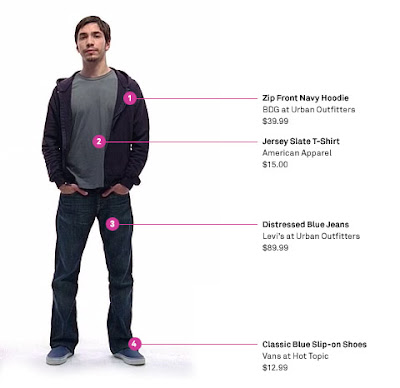
Mac Guy Justin Long is a very funny comedic actor. He's been in some of my favorite films such as Zack and Miri Make a Porno, Idiocracy, The Sasquatch Gang, and Walk Hard: The Dewey Cox Story. He was also one of the stars of Jeepers Creepers, a good schlock horror movie. Above you'll see him from the "I'm a Mac, I'm a PC" Apple advertising campaign. He is personifying a Mac computer.


